Hello 2018
Quickstart
This article describes how to use the Mnist convolutional neural network to achieve digital recognition through the Sungem-SDK in the Android Studio development environment. The current example uses the camera that comes with the HornedSungem. If you need an external image source, please refer to SungemSDK-AndroidExamples.
step 1: Prepare the development environment
- Download the latest versionSungemSDK-Android.jar package
- Prerequisites:
- Make sure minSdkVersion is above Android 3.1
- Make sure the Android device supports OTG
- Android Studio 2.0 or higher
- Creating a project
- Please make sure to read the Android API before using the HornedSungem related functions and services. See API documentation for details.
step 2: Adding the SungemSDK-Android to Your Project
- Copy the downloaded package to the folder corresponding to your project according to actual needs, for example::
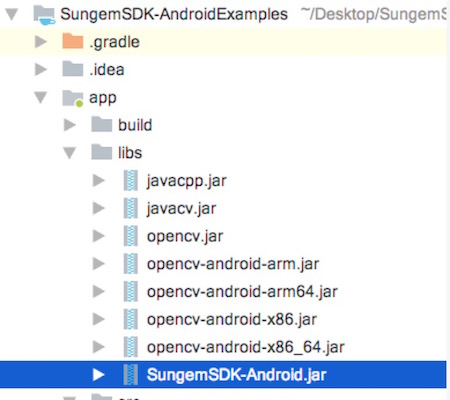
The lib contains the jar and .so required by horned-sungemSDK and javacv.
Node: Chinese characters cannot be included when adding the libs folder path, otherwise compilation will fail.
- Open the build.gradle file under the app folder from the Project Files view in Android Studio. Make a note of the path of the libs folder to the right of compile fileTree. This is where you will put the SungemSDK for Android files later on.
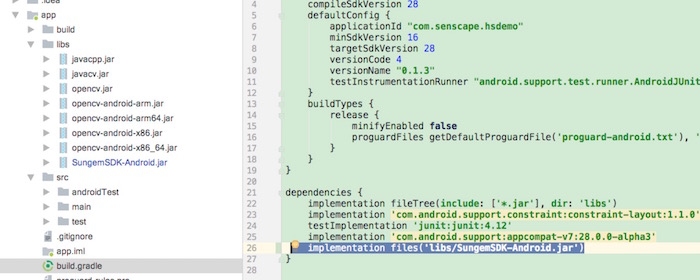
step 3: Adding Device Permissions
Open the AndroidManifest.xml file located under app > src > main and Add the required device permissions to the file.
<uses-permission android:name="android.permission.READ_EXTERNAL_STORAGE"/>
<uses-permission android:name="android.permission.WRITE_EXTERNAL_STORAGE"/>
<uses-permission android:name="android.hardware.usb.host"/>
<uses-permission android:name="android.hardware.usb.accessory"/>
<uses-feature android:name="android.hardware.usb.host"/>
step 4: Code description
Here’s a simple hello2018 example to explain how to use the HornedSungem.
- Download graph_mnist graph file and four test pic,create a new assets package under your module and copy the downloaded files to this directory, as shown in the figure:
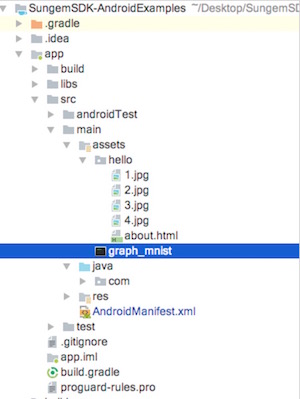
Init HsDevice, used for HornedSungem communication and display results, as follows:
mHsDevice = new HsDevice(this) { @Override public void openSucceed(UsbDevice usbDevice) { Toast.makeText(MainActivity.this, "connection succeeded.", Toast.LENGTH_SHORT).show(); mUsbDevice = usbDevice; mCbDevice.setChecked(true); } @Override public void openFailed() { mCbDevice.setChecked(false); Toast.makeText(MainActivity.this, "Please re-plug and allow permission", Toast.LENGTH_SHORT).show(); } @Override public void disConnected() { mCbDevice.setChecked(false); Toast.makeText(MainActivity.this, "Disconnected", Toast.LENGTH_SHORT).show(); } };Creating the Hello2018Thread class which extends HsThread, the core code is as follows:
@Override public void run() { super.run(); int status = openDevice(); if (status != ConnectStatus.HS_OK) { return; } int id = allocateGraphByAssets("graph_mnist"); if (id<0) { return; } for (int i = 1; i < 5; i++) { int[] ints = new int[28 * 28]; try { InputStream inputStream = mActivity.getAssets().open("hello/" + i + ".jpg"); Bitmap bitmap = BitmapFactory.decodeStream(inputStream); bitmap.getPixels(ints, 0, 28, 0, 0, 28, 28); } catch (FileNotFoundException e) { e.printStackTrace(); } catch (IOException e) { e.printStackTrace(); } float[] float_tensor = new float[28 * 28]; for (int j = 0; j < 28 * 28; j++) { float_tensor[j] = Color.red(ints[j]) * 0.007843f - 1; } int status_load = loadTensor(float_tensor, float_tensor.length, id); if (status_load == ConnectStatus.HS_OK) { float[] result = getResult(id); if (result != null) { int max = getMaxPossible(result); mHandler.sendEmptyMessage(max); } } } } public int getMaxPossible(float[] arr) { int max = 0; float max_f = 0; for (int i = 0; i < arr.length; i++) { float temp = arr[i]; if (temp > max_f) { max = i; max_f = temp; } } return max; }
Operating procedures
- build your module and run it on an Android device.
- Enter the launcher Activity.
- Connect HornedSungem by USB.
- Waiting for the pop-up permission request.
- Click OK to open the device.
- Get calculated results, as the picture shows:
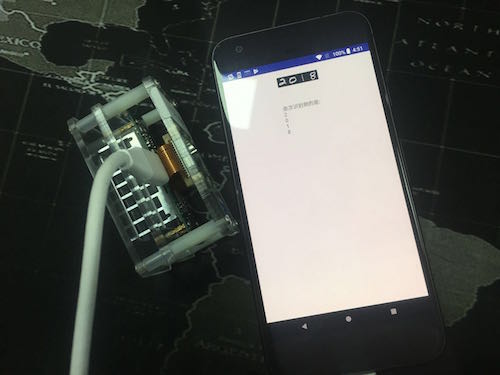
Node: If you do not open the device, the program will perform the openFailed() callback. If you want to use it again, please re-plug the device.
If you want to know more details, please click to view the example tutorial, or download the demo project.